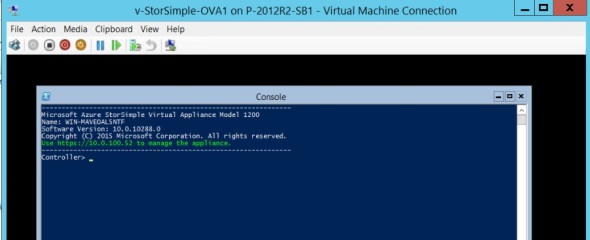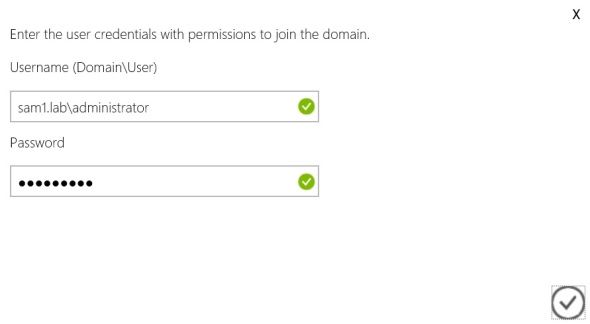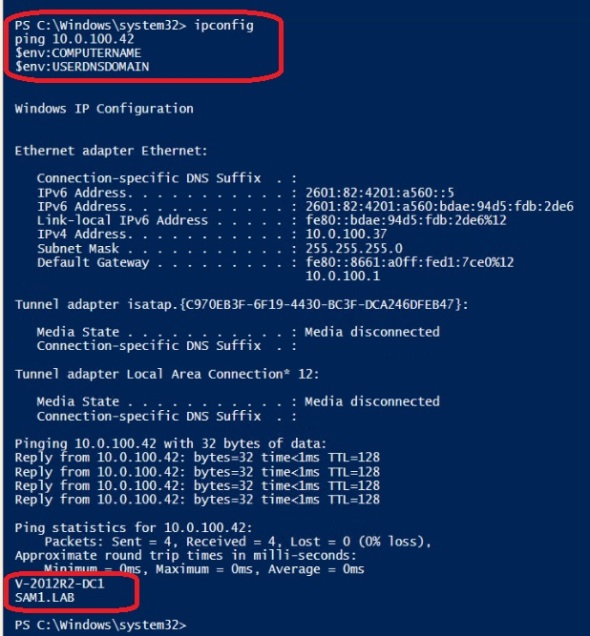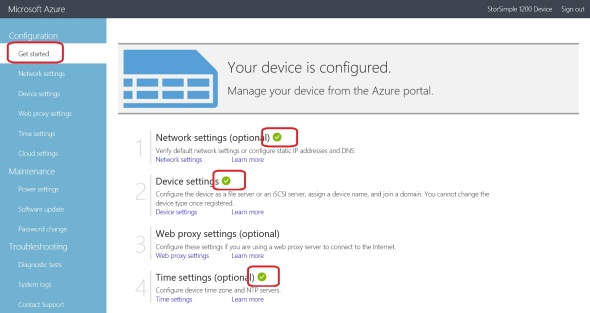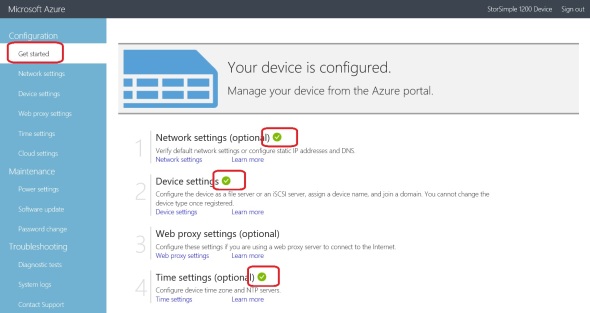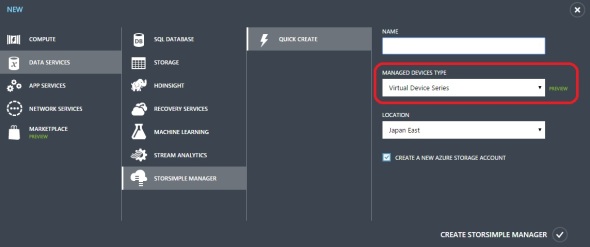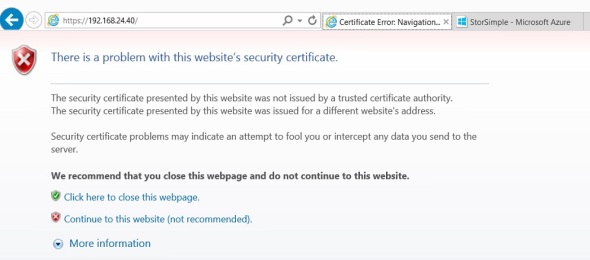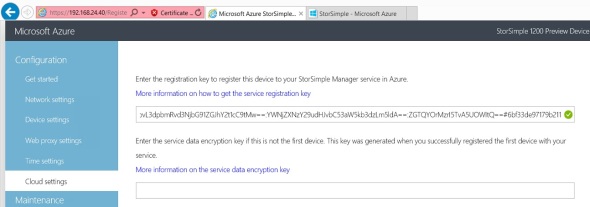The StorSimple model 1200 OVA (On-Premises Virtual Array) is available as VHD/VHDX or VMDK file to be deployed on local Hyper-V or VMWare hypervisor.
Note that the StorSimple OVA model 1200 is incompatible with the StorSimple 8k series physical and virtual devices (8100, 8600, 8010, 8020). This means we cannot recover volumes from 8k device to a 1200 OVA device or vice versa.
1. Deploy ‘Virtual Device Series’ StorSimple Manager:
You cannot deploy an OVA under your ‘Physical Device Series’ StorSimple Manager service. To deploy a ‘Virtual Device Series’ StorSimple Manager follow these steps in the classic portal:

Uncheck the box at the bottom to create a Storage Account.
Note that OVA is available on the following Azure regions as of 20 October 2016:
- Australia East
- Australia Southeast
- Brazil South
- East Asia
- Southeast Asia
- East US
- West US
- Japan East
- Japan West
- North Europe
- West Europe
Enter a name for your StorSimple Manager service.
2. Create a Storage Account
I prefer to manually create a Storage Account instead of having one created automatically, to be able to give it a name that makes sense for the deployment, and becomes easy to identify and recognize later on.

Make sure the Storage Account is in the same Azure region as the StorSimple Manager service.
3. Download the OVA image file
Under the new StorSimple Manager service/devices/create virtual device:

You’ll see a page like:

Click the link under item #1 that corresponds to your hypervisor to download the OVA file. Copy the Registration Key at the bottom. It will be used later in step x to register the OVA with the StorSimple Manager service.
Extract the .ZIP file

4. Provision a VM for the OVA:
I’m using Hyper-V on Server 2012 R2 in this example. Minimum VM specs: 4 cores, 8 GB of RAM, 500 GB disk space for drive c: (system disk).

Gen 2 is supported and recommended when using VHDX image on Server 2012 R2

According to Microsoft, dynamic memory is not supported 😦
Connect to the Hyper-V switch of your choice. Use the downloaded disk:

Click Next and Finish. Go back the VM settings/Processor, and select to use 4 cores:

Add a second disk to the VM under the SCSI controller. Set it as 500 GB dynamically expanding disk.

Start the VM and login to it. This takes several minutes. The default user is StorSimpleAdmin and the default password is Password1. Login and change the password (8 character minimum). The OVA image has a Core version of Server 2012 R2, and if DHCP server is available it picks up an IP address:
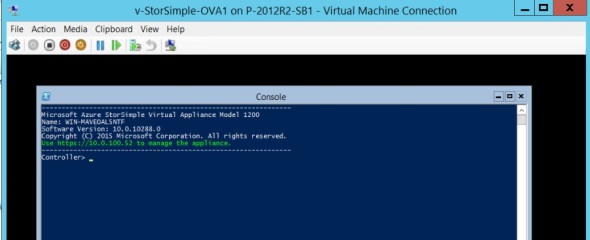
An extremely limited set of commands is available:

However, Microsoft has made the support mode available without the need for a decryption tool:

This exposes the entire PowerShell capabilities for admins to manage the device.

This is really a good decision on Microsoft’s part. The current local web interface has many idiosyncrasies that can be frustrating for a device admin. Having the option to manage the device via PowerShell goes a long way towards faster device adoption and customer satisfaction in my opinion and experience.
Although not required, I recommend using a static MAC address for the OVA VM. To do so shut down the VM from Hyper-V Manager, then under settings\network\advanced, select static MAC:

Start the VM.
5. Configure the OVA via the local web interface
Browse to the OVA IP address, and bypass the local certificate warning in the browser. Login with the new password you created in the prior step.

Under configuration/network settings, I recommend using a static IPv4 address

Notes:
- By default, the OVA will attempt to get IP address if there’s DHCP server in the environment.
- To view/change the IP address configuration in the local web interface, if you try to change the DNS server IP it will error out. A work around is to change it back to DHCP, apply, browse to the DHCP IP, login, change it back to static IP and make all the needed changes in one step. In other words, you must change IP address and DNS server address in one step or it fails to accept the changes’
- There’s no way to remove IPv6 information in the local web interface
Browse to the new IP address to continue. For this post I’m using the device as an iSCSI SAN. I settled on leaving the device in ‘workgroup’:

Note:
I was unable to join an on-premises AD domain:

and entered credentials as:
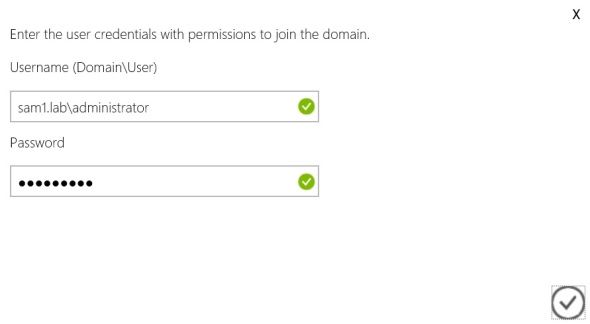
But got the error message “Domain does not exist”!!??

I attempted to use the NetBIOS names (sam1 domain and sam1\administrator user) but got the same error.
I verified connectivity between the DC and the OVA, running these commands on the DC:
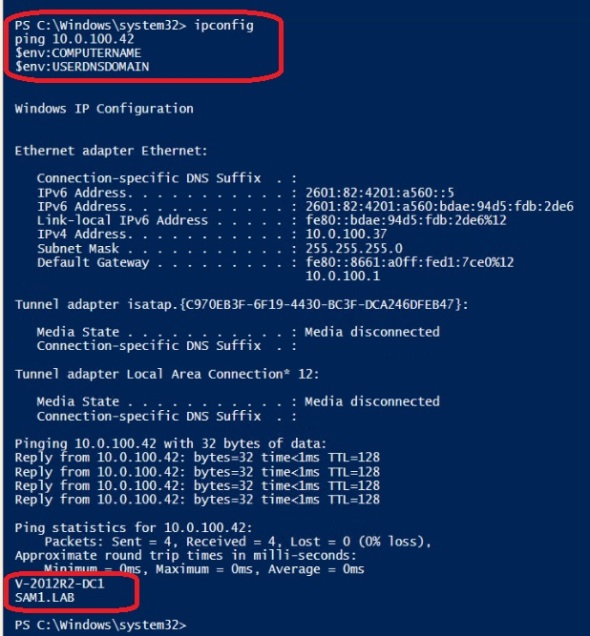
I also verified that the DC is responding to DNS queries. I ran the following command from a 3rd computer:

I skipped Proxy settings, since I’m not using a proxy to get to the Internet in this environment.
Interestingly enough, Time Server settings accepted the local DC with no problem:

Finally, I registered the device with the StorSimple Manager Service by entering the Service Registration Key. This was my first device on this StorSimple Manager Service, so I recorded the Service Data Encryption Key received upon successful registration.
Notes:
- If this is not the first device to be registered with this StorSimple Manager service, you’ll need the Service Data Encryption Key as well to be able to register the device
- You must have 3 green check marks at the Network, Device, and Time settings to be able to register the device under Cloud setting
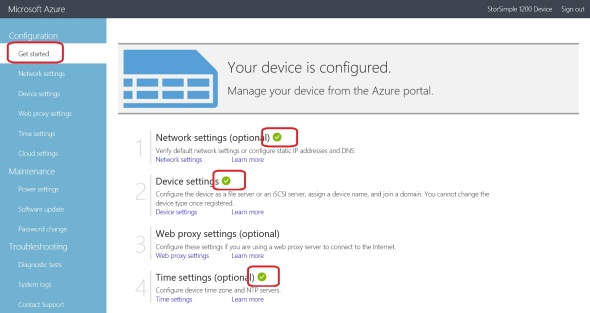
6. Complete OVA configuration in Azure
In the classic portal (24 October 2016), click on your StorSimple Manager Service/Devices link and you should see the newly registered OVA
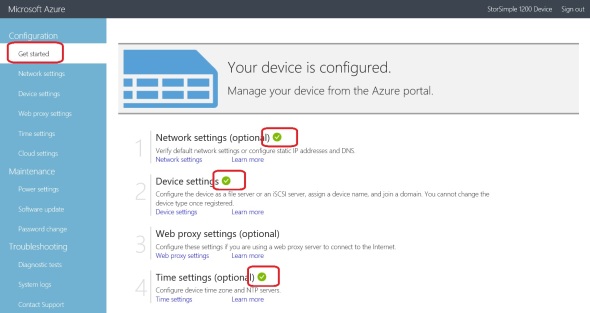
Click on that and click Complete Device Configuration

In the next screen, select a Storage Account. I recommend checking the box to Enable Cloud Storage Encryption, and entering a 32 character seed for at-rest encryption of data blocks that the device sends to the Azure Storage Account:

StorSimple Manager Services completes the following tasks:

October 24, 2016 | Categories: Azure, Hyper-V, Storage, StorSimple | Tags: Deploying StorSimple OVA, OVA, StorSimple On-Premises Virtual Array | Leave a comment
In January 2016 Microsoft released a new version of StorSimple, that’s a virtual device that can be deployed on-premises. This is commonly referred to as OVA (On-premises Virtual Array). The online documentation lists its features and installation/management instructions.
Create StorSimple Manager service
At this time (22 January, 2016) we have 2 ‘flavors’ of the StorSimple Manager service in Azure:
- Physical Device Series: This is the traditional StorSimple Manager service that is used to manage physical devices models 8100 and 8600 and the virtual devices models 8010 (formerly 1100) and 8020
- Virtual Device Series: This is the new StorSimple Manager service that’s used to manage the new On-Premises Virtual Array (OVA)
A StorSimple Manager service of the latter ‘flavor’ can be created in the Azure Management Interface by selecting the ‘Virtual Device Series’ option:
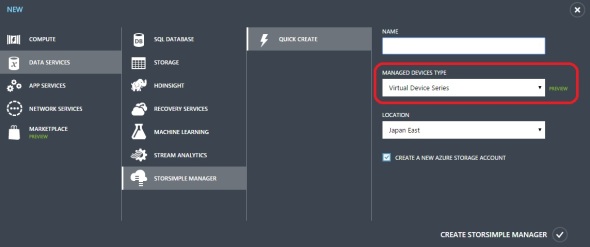
The OVA is in early ‘Preview’ release as of 26 January 2016, and many expected features are not available yet. For example, the Virtual Device Series StorSimple Manager service appears to be currently available only in East and West Japan regions!?
I recommend not checking the box to ‘Create a new Azure Storage Account’ here, and to manually create a storage account. I recommend creating a Storage account that’s physically closest to where the OVA will run to achieve lowest WAN latency. I also recommend using Geo-redundant storage.
Deploy StorSimple 1200 OVA (On-Premises Virtual Array)
This OVA is made available as a VHD image for Hyper-V or VMDK image for VMWare.
I deployed the OVA on a Server running Windows 2012 R2 and the Hyper-V role, using the following configuration:
- Generation 1 VM
- 8 GB static RAM
- 4 CPU cores
- 1 NIC
- 500 GB dynamic VHDX disk on virtual SCSI adapter
This script automates the task of deploying the OVA on Hyper-V (2012 R2)
Sample script output:

Log in using ‘Password1’, and change the password

You’ll see a display similar to the following (I’m not using DHCP on this network):

Similar to other versions of StorSimple, we’re provided a restricted version of Powershell where only a handful of cmdlets are exposed:

I use the Set-HcsIPAdress and Get-HcsIPAddress cmdlets to set and verify the OVA IP settings:

The Set-HcsIPAddress does not return any output even with the -verbose parameter!? I guess no news is good news..
StorSimple 1200 OVA (On-Premises Virtual Array) initial configuration
At this point, the rest of the OVA device configuration occurs from the device local web interface:
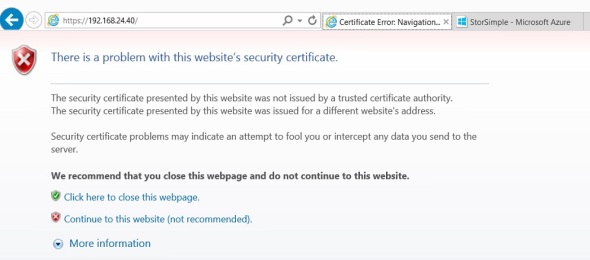
Log in with the new password you set in the prior step:

We then get this screen:

Network settings (note that it can use DHCP):

Device settings:

In this page we can change the device name and join it to an on-premises AD domain. I’m accepting the default option to use this OVA as an SMB file server (NAS) not as an iSCSI SAN.
Time settings:

Get the Service Registration Key from your StorSimple Manager:

and enter that in the Cloud Settings page to register the OVA with your StorSimple Manager service:
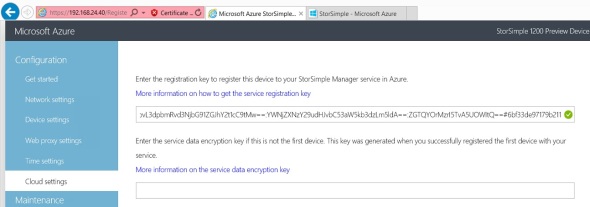
As of 26 January 2016, there’s no way to recover/change the service data encryption key on the ‘Virtual Device’ type of StorSimple Manager.
January 26, 2016 | Categories: Azure, Powershell, Storage, StorSimple | Tags: StorSimple 1200, StorSimple On-Premises Virtual Array | 4 Comments