Upgrading Gridstore software – step by step
Gridstore provides an alternative to traditional enterprise storage. Basic facts about Gridstore storage technology include:
- It provides storage nodes implemented as 1 RU servers that function collectively as a single storage array.
- Connectivity between the nodes and the storage consumers/compute nodes occurs over one or more 1 or 10 Gbps Ethernet connections.
- NIC teaming can be setup on the Gridstore nodes to provide additional bandwidth and fault tolerance
- It utilizes a virtual controller to present storage to Windows servers
Gridstore releases software updates from time to time. The following is step-by-step overview of upgrading Gridstore software. This process upgrades the software on all Gridstore storage nodes as well as all management/compute nodes. All vLUNs must be stopped before upgrading the software on the storage nodes.
- Stop all vLUNs. In GridControl snap-in, vPools=>(vPool_Name)=>vLUNs=> right-click on each vLUN and click STOP
- You can view your current version in GridControl, Help=> About GridControl – this shows the software version on the local management/compute node
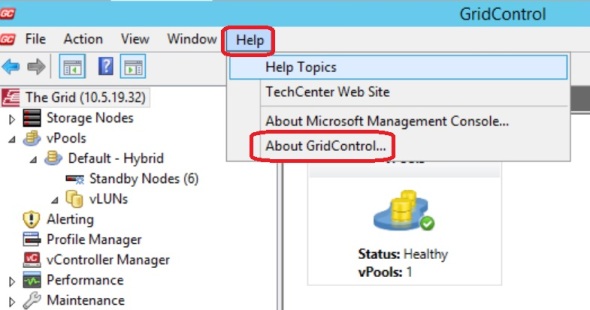
- You can also view the software version on all storage nodes in GridControl under Storage Nodes
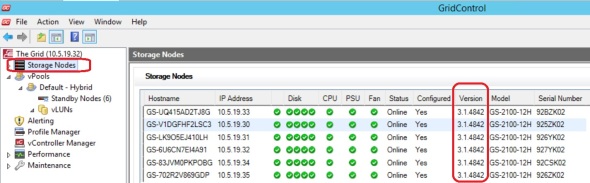
- To kick off the process of upgrading the software on all storage nodes in the grid, in GridControl right-click on The Grid, and click Upgrade Grid

- Browse to the location of the Gridstore.msi file provided by Gridstore technical support and click next.

- The installer goes about upgrading the software on each storage node in the grid
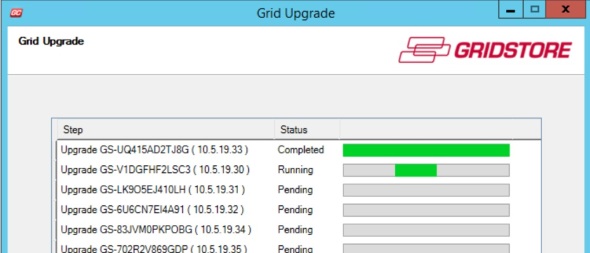
- This went quickly, and completed the 6 nodes in this configuration in a matter of a few minutes
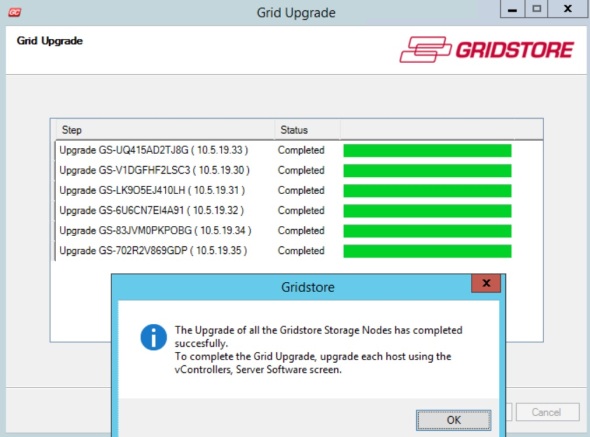
- Next we need to upgrade each compute node that uses the Gridstore storage. This can be done centrally from any management node. In GridControl, click vController Manager. On the right side you will see the list of your storage-consumers/compute nodes
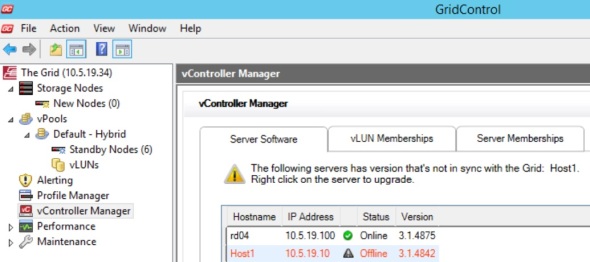
- Right-click on each node that you need to upgrade and click Upgrade
Note: This option is only available for nodes that are Online.